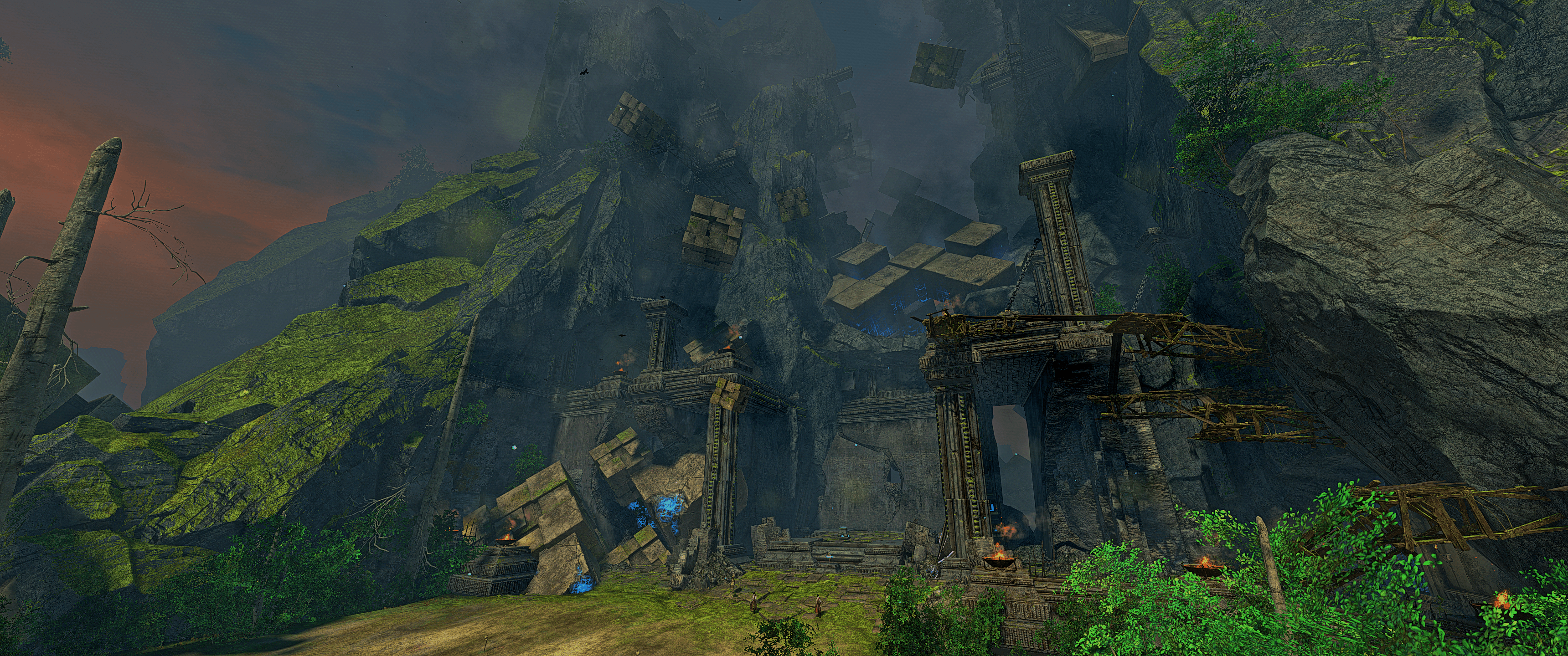
Contribution Guide
English
- October 3, 2021
- 5 min to read
Contributing to the Discretize website has never been easier before! All you need to get started is a Github account, a little bit of brain power, and the ability to read.
Get started:
- Create a free Github account at github.com. The sign-up is free, does not require any personal information except for an e-mail address and should only take 2 minutes.
- Sign into our CMS (=content management system) at www.discretize.eu/cms and accept the creation of a fork.
- Navigate to any site you want to edit. It is recommended to disable "Sync scrolling" on the very right side of the screen for an optimal experience. Make your changes, and click "Publish" to save your changes. Please be aware that clicking "Publish" does not actually publish your changes but saves them. After a review your changes will appear first on staging.discretize.eu , and later on the main website.
The CMS requires access to your full account because it acts on your behalf (oauth). This is a static page, there are no server components and no outgoing requests are made that could possibly steal your oauth token. Your login never leaves your PC. More information.
As an alternative you can copy-paste the guide files into the editor.
As an alternative you can copy-paste the guide files into the editor.
Important information:
- Adding new sites from the CMS is not possible. Please ask on the discord server for help. An admin will create the page for you and it will appear in the cms.
- In case there are elements, that are not rendering as intended on the staging site, please add an enter before and after the component. That should fix all rendering issues given the component is correctly set up.
- Pictures are not rendering in the cms!
Documentation CMS:
- Equipment
- To create the gear display it is recommended to study an existing example first. Copy-paste it, and replace the gear sections as follows.
- Go to the Gear Optimizer . Insert the build you want to get the equipment for (including the correct Agony Resistance), hit calculate and click the button at the bottom of the screen to copy the equipment.
Markdown Components